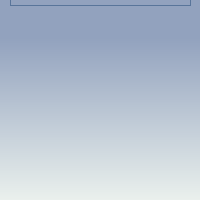Click here for quick setup guide
Growler Guncam
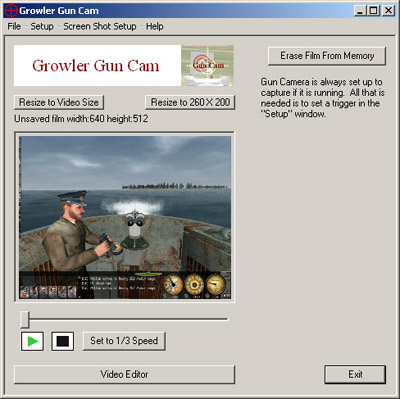
Resize to video size
This button makes the video display area on Guncamís main screen the size of
the video size. If the video size is too large to fit, this button will make
the display area as large as possible.
Resize to 260X200
This button makes the video display area 260X200 pixels in size. It is useful
if the window size is so large that the sides of the window are off the
viewable screen.
Erase film from memory
This removes the recorded film from memory. It will be lost forever if it
isn't saved first.
Video Editor
This opens up the
Video Editor window.
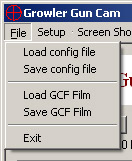
Load Config file
Growler Guncam always loads to the last configuration it was set at. Use
"Load config file" to load a previously saved config file. Any
changes to the configuration after loading a file will not change
that file - so that it can be loaded again later.
Save Config file
This saves the current configuration to a file. This allows one to load
the configuration again at a later time.
Save GCF Film
This saves the current film in the native Gun Cam file format.
Load GCF Film
This loads a previously saved Gun Cam film.
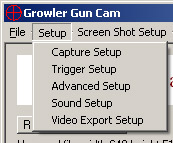
Capture Setup
This opens the
Capture Setup window.
Trigger Setup
This opens the
Trigger Setup window.
Advanced Setup
This opens the
Advanced Setup window.
Sound Setup
This opens the
Sound Setup window.
Video Export Setup
This opens the
Video Export Setup window.
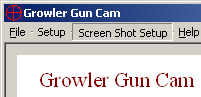
Screen Shot Setup
This opens the Screen Shot Setup window.