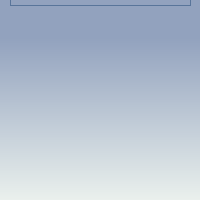Sound Setup
Growler Guncam can capture and playback sound. By default, the 'Override Window's default source' option is disabled.
Record Sound
Check this box to enable sound capture with Guncam. Sound capture can be a
little tricky. Most sound cards can only record from one source at a time (e.g.
CD in or the microphone). So this option can conflict with Team Speak when
Guncam is in the process of recording.
Record Source
This box selects from the available sources that Guncam can record from. A
source is a channel in the soundcard, such as Line-In or microphone. You
probably want to use the source that replays what is going to the speakers, and
Guncam should autodectect this source. The name of this source varies for
different sound cards, but some common names are "What U Hear", "Stereo Mix"
and "Record Master."
Override Window's default
source
The sound card will have a default recording source when Guncam starts.
However, this source is probably not what you want to record from (such as the
microphone). Checking this box ensures you use the selected 'Record Source' as
Guncam is recording. However, if another program is using a record source (such
as Teamspeak), this override can cause that program to have problems recording
(usually only one recording source can be used at a time). This problem only
happens during the duration that Guncam is recording. Teamspeak will operate
normally when Guncam isn't recording.
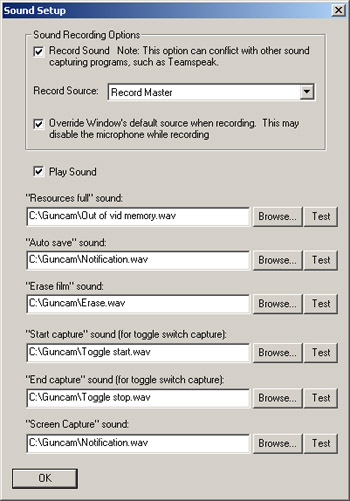
Play Sound
Check this box to enable sound notifications and sound playback on your
computer. By default, Guncam will use the preferred playback device. This is
usually the speaker channel of your video card. The preferred device setup is
explained in the
Setting up the Sound Card Page.
"Resources full" sound:
This sound indicates when there are too many frames in RAM or when the maximum
file size has been exceeded.
"Auto save" sound:
This sound indicates that the “auto save” trigger has been pressed, and Guncam
is recording the video to a saved file.
"Erase film" sound:
This sound indicates that the “erase film” trigger has been pressed, and Guncam
erased the current unsaved film.
"Start capture" sound:
This indicates that a toggle trigger has been pressed, and Guncam has started
recording.
"End capture" sound:
This indicates that a toggle trigger has been pressed, and Guncam has stopped
recording.
Browse
Use this button to find a .wav file on your computer that you want use for the
sound.
Test
This button will test the sound file by playing it back.