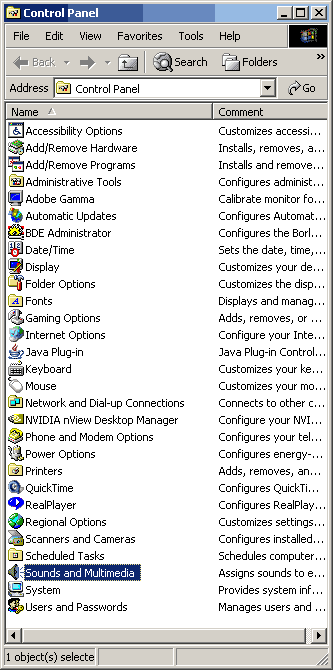
Go into control panel and select "Sounds and Multimedia"
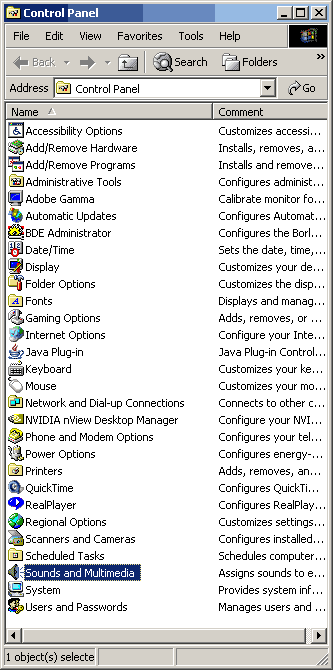
This should open the following window. Now select the "Audio" tab at the top.
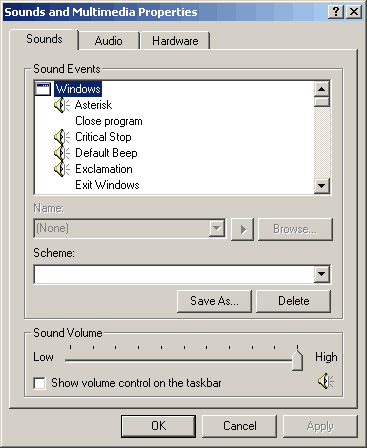
Something similar to the following window should appear. In this window, you can select the preferred device Gun Cam will use for playback and recording. The device for playback is probably already set to the one you want. In this picture, there is only one option to select for playback and recording, the Audigy Audio soundcard. The device for recording probably needs some more configuring. Usually there is more than one "channel" that can be used for recording, such as the microphone or "line-in". Normally the preferred recording channel is the microphone. That isn't what you want though. The channel you want is one that represents what is being sent to the speakers. This channel goes by different names depending on the sound card. Sound Blaster uses the name "What U Hear", others use "Stereo Mixer". You may have to experiment to find the right one for your system.
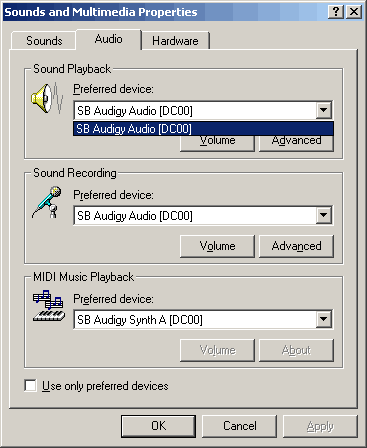
Keep in mind that some sound cards have the ability to record from more than one channel at a time. The Sound Blaster Audigy card that is used in this example doesn't. If your sound card allows more than one channel, you may have to select it in the "Preferred device" listing in the "Sound Recording" area of the above window. If that is the case, the following may not apply (except for setting the volume).
Select the "Advanced" button in the "Sound Recording" area of the previous window and something similar to the following window should appear. This window allows you to select the preferred channel by checking the "select" box of the channel you want. Here you can also set the volume that the channel records with. Too high a volume can cause distortion, too low will cause the recorded sound to be too quite. Usually right in the middle is the best option. The desired channel ("What U Hear" for this sound card) isn't shown. It must be made visible.
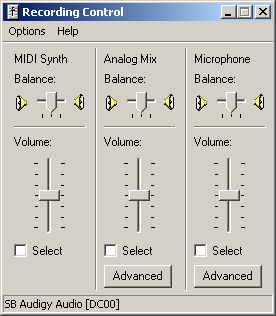
To make more channels visible, select the "Options" menu item, and then "Properties".
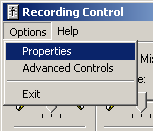
Something similar to the following window should appear.
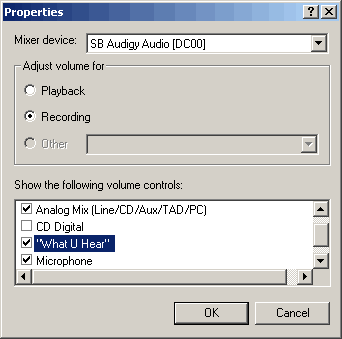
Put a check mark in the "What U Hear" or "Stereo Mixer" or whatever control you think is the channel that records from the speakers. (Or select them all and experiment around. Have fun with it!)
Now when you click the "OK" button, the "Recording Control" window should now have the channels you checked added.
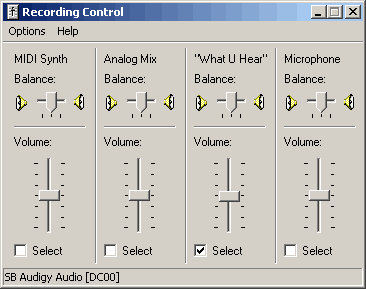
Select the "What U Hear" (or "Stereo Mixer" or whatever works on your system) channel, and exit the windows that you just opened.
Gun Cam should now be setup to record sound on your system.