Resource limiters:
These help prevent Growler Guncam from overusing resources on the computer that
could end up hurting performance.
Number of frames in buffer:
This is the maximum number of frames that Growler Guncam will store in RAM.
Growler Guncam attempts to write video to disk (in a temporary file) as quick
as it captures it, but with certain settings and/or systems - Guncam can
capture data faster than the hard-drive can write. This causes data to become
buffered in RAM. If this situation continues long enough, Guncam will use the
entire available RAM, and that can cause performance problems.
Max File size:
Growler Guncam now supports greater than 4 gigabyte file sizes if the file
system allows for it (FAT32 will not). But just because one can have a 500
gigabyte file, doesn’t mean one wants one. To limit the amount of disk space
Growler Guncam will use, enter in the max file size in megabytes here.
Enable 'Record on' overlay:
If enabled, this will cause a green square to appear in the upper left
hand corner when capture is underway. It does not work in 'exclusive mode'
games. If enabling this causes problems, please email
webmaster@growlersoftware.com.
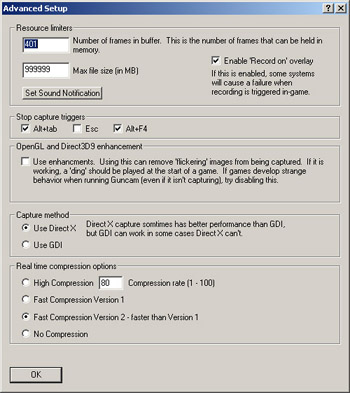
These checkboxes make it so one can stop any recording if common 'exit' keys are pressed. These keys are 'alt-tab', 'alt-F4', and 'esc'.
OpenGL and Direct3D9 enhancements:
If checked, this will help remove flickering images. It will also help performance when a game's frame-rate drops below the video capture rate, so it is very useful in making sure a game sustains an adequate frame-rate. It does not work in all games. If it does work in a game, it will cause a 'ding' to sound when the game begins. If this feature causes problems, please email webmaster@growlersoftware.com .
Capture Method:
Direct X capture is the faster capture, but in some circumstances GDI may capture better. If Direct X capture is selected, and Guncam fails to capture in Direct X mode, it will default to GDI capture.
Real time compression:
The real time compression option allows a user to capture video for extended periods of time without quickly overrunning the available disk space. There are two types of compression: high compression and fast compression.
High compression uses a quality value from 1 to 100. A higher number will result in a better looking video, but the drawback is that the higher quality video takes up more disk space. This compression method can take up a significant amount of CPU time and can reduce in-game frame rate. It is advisable that one uses a small video size when capturing with high compression.
Fast Compression Version 1 compresses the video roughly 5X to 8X in real time with little performance hit over regular uncompressed capture.
Fast Compression Version 2 compresses the video roughly 6X to 9X in real time with little performance hit over regular uncompressed capture. It has less of a performance hit than Version 1.
No compression. This copies the video straight to disk with no compression. This can result in a high-quality capture, but if the video size of capture frame rate is too high, it might capture data at a rate higher than the data can be written to disk.