Performance tips for game recorder
There are a few things to consider when trying to capture the best quality film, while allowing your game to have an adequate frame rate.First, let me explain some of the relevant terms in this discussion:
Video size this is the resolution that the video is captured at.
Capture window size this is the area of the screen that the captured
video is taken from.
For example, if my capture window size is 400X300, and my video
size is 200X150, then the captured video will be half the width and
height of the captured window, as shown here:
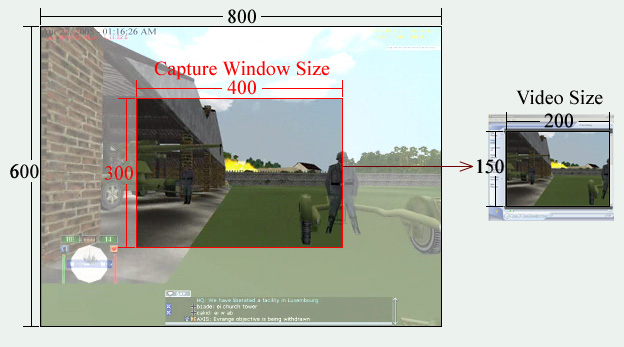
By altering the 'capture window size', one can capture a select portion of the screen, as shown above. If one wanted to capture the full sreen, one would check the ' Capture Full Screen' option in the 'Capture Setup' menu item of Guncam.
Affect of 'video size'
The larger the video size, the more computer
resources it takes to capture the video, and this will reduce the games frame
rate. The amount of resources needed is proportional to the area of the video
size, so if a video is half the width and half the height of a
previous setting, the capture process will only need one quarter of the
resources of the previous setting.
FYI: Regular television has a video size of 640X480.
Affect of 'capture rate'
The second main factor that affects the amount of computer
resources needed is the ' capture rate ', measured in Frames Per Second
(FPS) (this is not to be confused with the games frame rate, also measured in
FPS). The amount of resources used for capture is directly proportional to the
' capture rate'. For example, 15 FPS capture rate will require half the
resources as a 30 FPS capture.
FYI: Television uses 30 FPS, and theatrical movies use 24 FPS.
Affect of video compression
Video compression is also important in video capture.
The 'fast compression' option (both versions 1 and 2) won't use as many
resources as 'high compression', but it needs more disk space to capture
film. For most circumstances, this is the best performing option.
By using the ' high compression' option, one will use more computer resources than ' fast compression' or ' no compression ', but the Guncam will need less disk space to capture the film. This can be useful for small video size captures on systems with limited disk space. Since a small 'video size ' uses little resources, the computer is better able to use the more intensive high compression.
If one doesnt compress the film at all, then one runs the risk of capturing film faster than it can be written to disk. This can cause issues when the film uses all of the available RAM.
Affect of video 'squeezing'
The last thing that affects the use of computer resources is the
effect of having a different video size from the capture window size.
When this happens, the captured frame has to be squeezed into the size of the
video frame. This process happened in the above picture example.
When using DirectX capture, this is done relatively quickly using hardware acceleration on the video card, and it doesnt affect FPS to any discernable degree. In fact, squeezing the video down greatly increases FPS.
This squeezing method is done in the GDI capture mode too, but it isnt as efficient. Keep this in mind if your video size is relatively close to your capture window size - you may get a performance boost by making them the exact same size. However, if the video size is a great deal smaller than the capture window size, it will almost always be faster to keep it smaller.
Knowing this limitation of GDI is important, because some games use an 'exclusive mode' operation where DirectX capture won't work.